Manual - Zoom
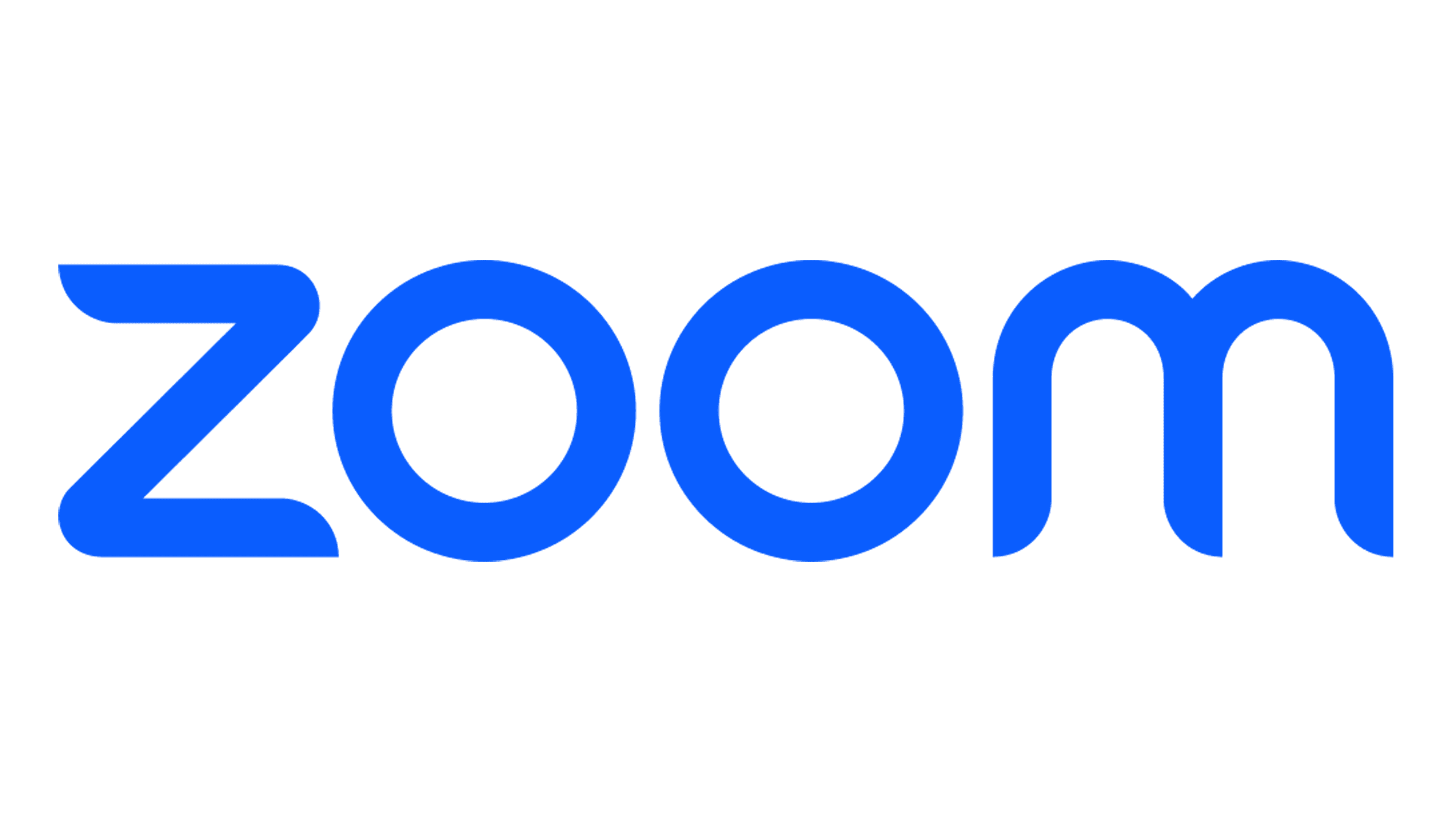
Contents:
Configuration in Bubble Software
Note: This integration only works with Zoom Phone.
As a Zoom admin you can install the app (Click on Authorize) in the Bubble webportal.
My Account > Bubble > Phone Connectors.
Once the app is installed, the users of that organisation can use the Zoom integration in Bubble.
Configuration in Bubble Software
In the Bubble software, go to Phone Connectors and activate the phone connector by turning on the slider.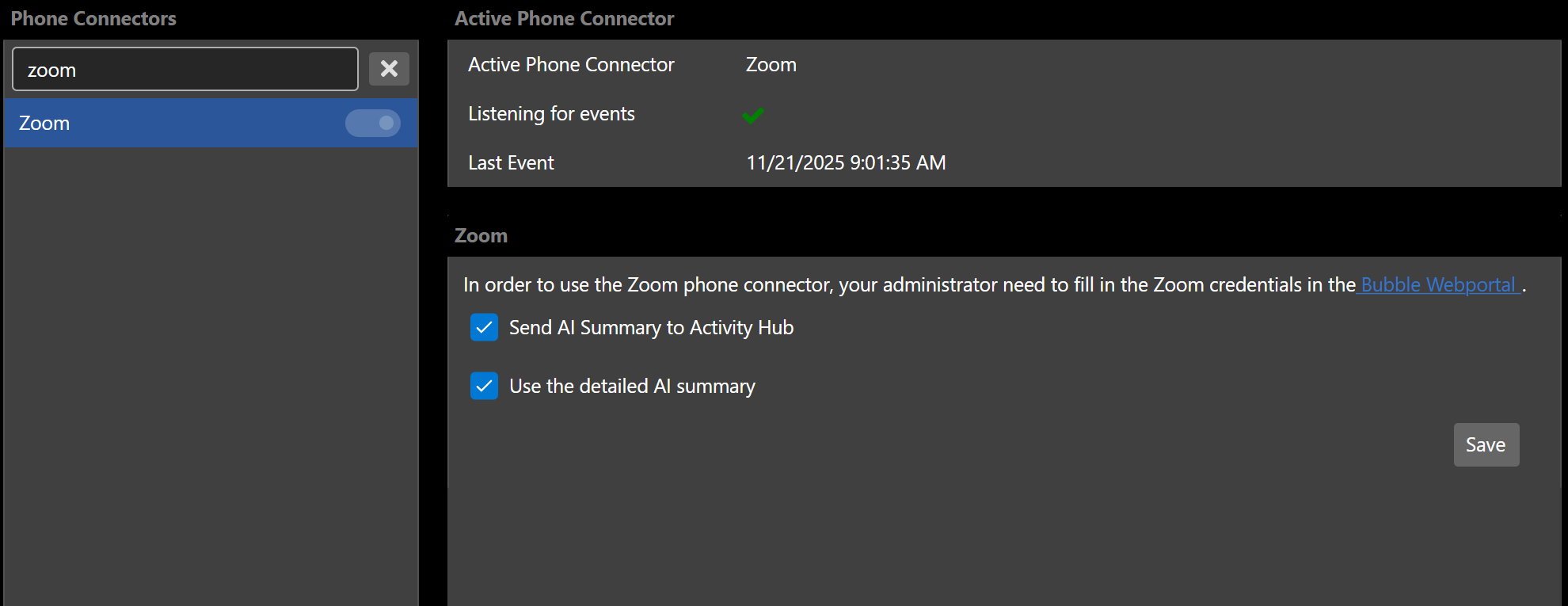
Features
Pop-up type-
Bubble pop-up
Make use of the pop-up that Bubble triggers by incoming calls.
-
Supported via telephony platform
Transcriptions are generated by the telephony platform itself and written via Bubble into the connected CRM (if supported).
-
Inbound events
This allows Bubble to show data for incoming calls.
-
Outbound events
This allows Bubble to show data for outgoing calls.
-
Transfered events
Bubble also displays the data on transferred calls.
-
External number (inbound)
The $external_number parameter is available for inbound call events.
-
External number (outbound)
The $external_number parameter is available for outbound call events.
-
Admin account required
Authentication based on an account with admin rights is required to activate the integration
-
Company based
This telephone system supports company-level authentication. It is only necessary to add the internal phonenumbers/extensions to the user(s) in the partner portal.
-
Clone template
A template must be used when cloning profiles because user authorization takes place, which cannot be cloned.
-
Bubble Desktop
bble is installed on each user/workstation and runs locally on the user's computer.
-
Bubble Cloud
Bubble is hosted in the cloud, so no local installation is required. Note: This option requires the Bubble Cloud add-on license. For cloud hosting, it is always necessary for our cloud IP addresses to have access to the CRM/telephony environment.
Zoom phone integration support
If you need help with the Bubble Zoom Phone Integration, the information below explains how to contact support and access resources.
Contact your partner
For configuration, onboarding, and general support, please contact your certified Bubble partner.
Find partners here.
Documentation
Click here to view the Zoom Phone integration guide.
Need a Bubble license?
Request a free 30-day trial through one of our partners, the full list can be found here.
Contact supplier
For partners who would need to contact us:
Create ticket: https://www.redcactus.cloud/en/contact
Email: support@redcactus.cloud
Phone:
Dutch: +31113405065
English: +443302367088
Hours: Monday - Friday, 08:30 - 17:00 CET
First Response SLA: Within 3 business days